Looking for a way to deploy applications in the AWS cloud without worrying about provisioning servers? Consider deploying AWS Lambda go code for serverless computing that allows developers, like yourself, to run code “without” a server.
Not a reader? Watch this related video tutorial!You can choose between multiple languages such as Java, Go, Python, node.js, and many more, but one of the most common ways to deploy an application is using Go Language. In this tutorial, you’ll build and run a configuration to invoke an AWS Lambda Go function from scratch!
Read on and discover how a serverless computing service can change how you deploy your applications!
Prerequisites
This tutorial comprises step-by-step demonstrations. If you’d like to follow along, ensure you have the following in place:
- An Amazon Web Service (AWS) account.
- A Windows 10+ device.
- An Ubuntu machine at least 14.04.4 LTS – This tutorial uses Ubuntu 20.04.4 LTS.
- An IAM user and role – This tutorial assumes you already have an IAM user and role with EC2FullAccess and LambdaFullAccess privileges.
Crafting an AWS Lambda Go Program
AWS Lambda function supports many languages such as Python, Nodejs, .net, and Java. But creating a program using Go is another viable option. So why not kick off this tutorial by creating a Go-based program? You’ll later invoke this program using the AWS Lambda Go function.
1. Log in to the Ubuntu machine with your favorite SSH client.
2. Next, run the commands below to create a working directory called ~/lambda_go. This directory will contain all configuration files you’ll be using in this tutorial.
mkdir ~/lambda_go
cd ~/lambda_go3. Run the apt update command below to ensure that Ubuntu has all the latest package sources.
sudo apt update 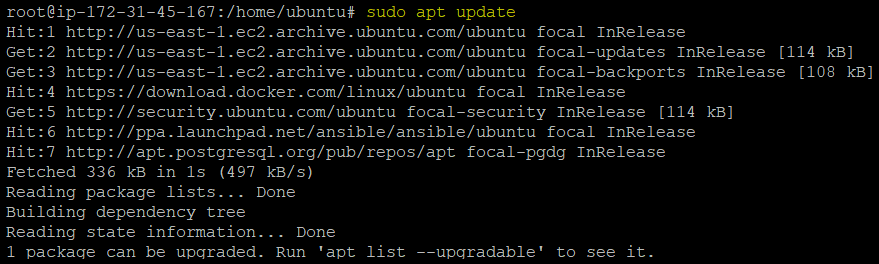
4. Now, run the below apt install command to install the go software (golang-go) on your machine.
sudo apt install golang-go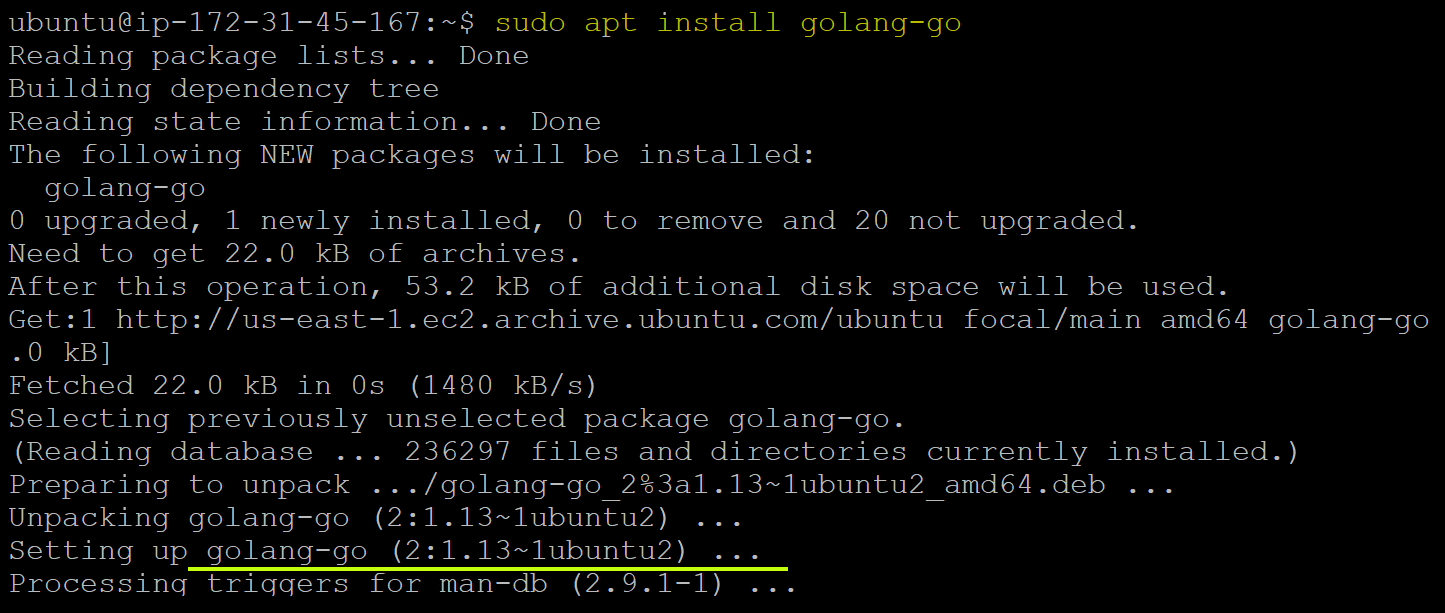
5. Create a file called main.go in your preferred code editor, add the following code to the file and save the changes.
This main.go file contains the code in the Go language with the following details:
package main - To implement the handler function, you need a main() function, and to implement the main function, you need the main package.
func HandleRequest - The Lambda function handler is a method that allows you to process events. When your Lambda function is invoked, Lambda runs this handler method.
- github.com/aws/aws-lambda-go/lambda – Implements the Lambda programming model for the Go language.
package main
import (
"fmt"
"context"
"github.com/aws/aws-lambda-go/lambda"
)
type MyEvent struct {
Name string `json:"name"`
}
func HandleRequest(ctx context.Context, name MyEvent) (string, error) {
return fmt.Sprintf("Hello %s!", name.Name ), nil
}
func main() {
lambda.Start(HandleRequest)
}6. Next, run the go build command below to compile the go program (main.go).
GOOS=linux go build -o main main.goAfter executing the program, you’ll notice two new files (one main directory and one main.go file).

7. Finally, run the below commands to zip and save the go program to your local Ubuntu machine.
This zip file will later need to be uploaded in the Lambda function. You can also copy this zip file from the Linux machine to your Windows machine.
./main
zip archive.zip main
ls
Creating an AWS Lambda Go Function
Now that you have the Go-based function ready, it’s time to create an AWS Lambda Go function. AWS Lambda function can use multiple languages to deploy the application, and one of the most widely used is the Go language.
To provision a Lambda function from the AWS Management console:
1. Open your favorite web browser, navigate the AWS Management Console, and log in to your AWS account.
2. While in the AWS Management Console, search for, and select Lambda from the search results to access the Lambda services page.
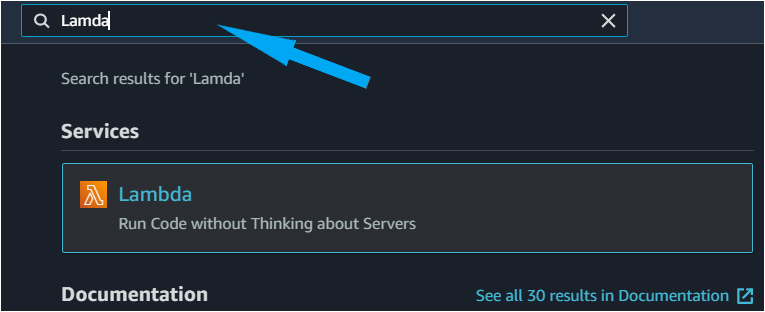
3. Next, click on Functions from the left panel and Create Function (top-right) to initiate creating a new AWS Lambda function.

4. Now, specify parameters for the new AWS Lambda function with the following:
- Choose the Author from scratch option as you will define the name and other parameters in upcoming steps.
- Provide a unique and descriptive Function name. But this tutorial’s choice is ata_lambda_function.
- Set the Runtime to Go 1.x language as you use the Go language program.
- Click Create function (bottom-right) to finalize creating the new AWS Lambda function.
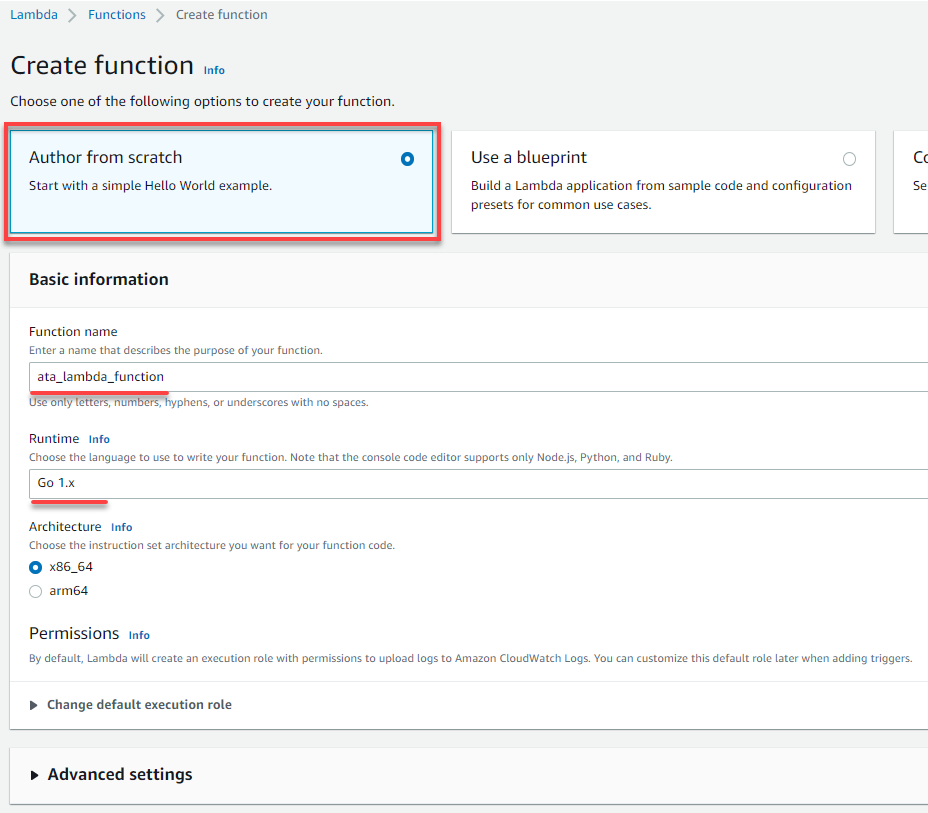
5. Click on the newly-created Lambda function to access the function’s information page (step six).
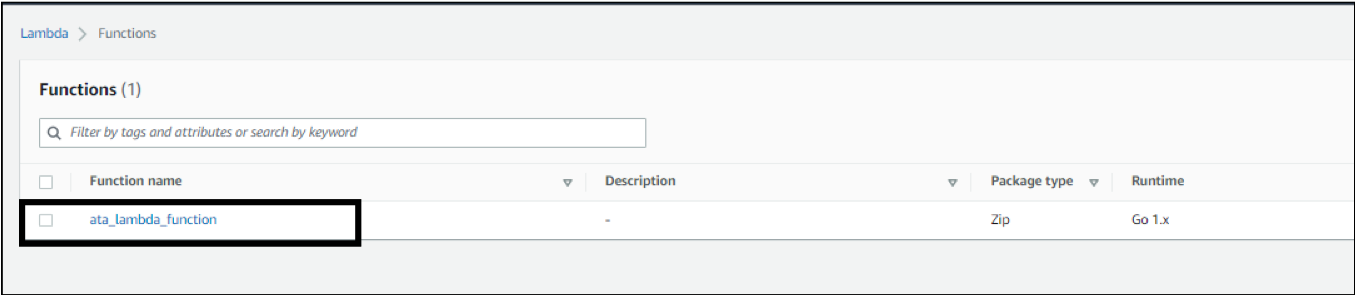
6. Next, click the Upload dropdown button and select .zip file under the Code tab to initiate uploading your go program.
Your AWS Lambda function’s code consists of scripts or compiled programs and their dependencies. You use a deployment package to deploy your function code to Lambda as container images or .zip file archives.

7. Finally, click Upload and locate the file (archive.zip) you zipped in the last step of the “Creating a Go Program Function” section and click on Save to finalize uploading your code.
Uploading your zip file saves it in the AWS Lambda function.
If the code is larger than 3MB or you need to add libraries, you must upload your function code as a .zip archive.
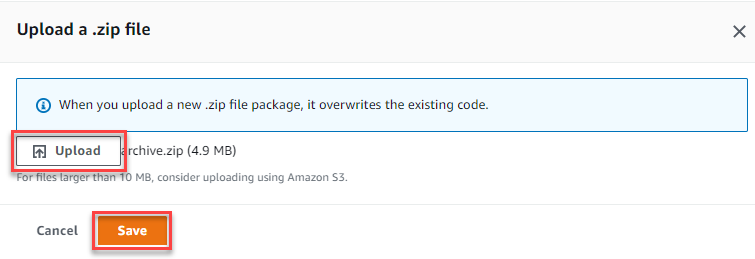
Executing and Verifying the AWS Lambda Go Function
You have successfully created your Lambda function and uploaded your go program to the function. But you can’t expect the function to run perfectly without testing it first.
To test and verify the Lambda function:
1. Navigate to your Lambda function’s information page again, and click on Edit (top-right of the Runtime settings) to edit the runtime settings.
Ensure you rename the handler name to main, as shown below since your Go code (main.go) has main as the handler.
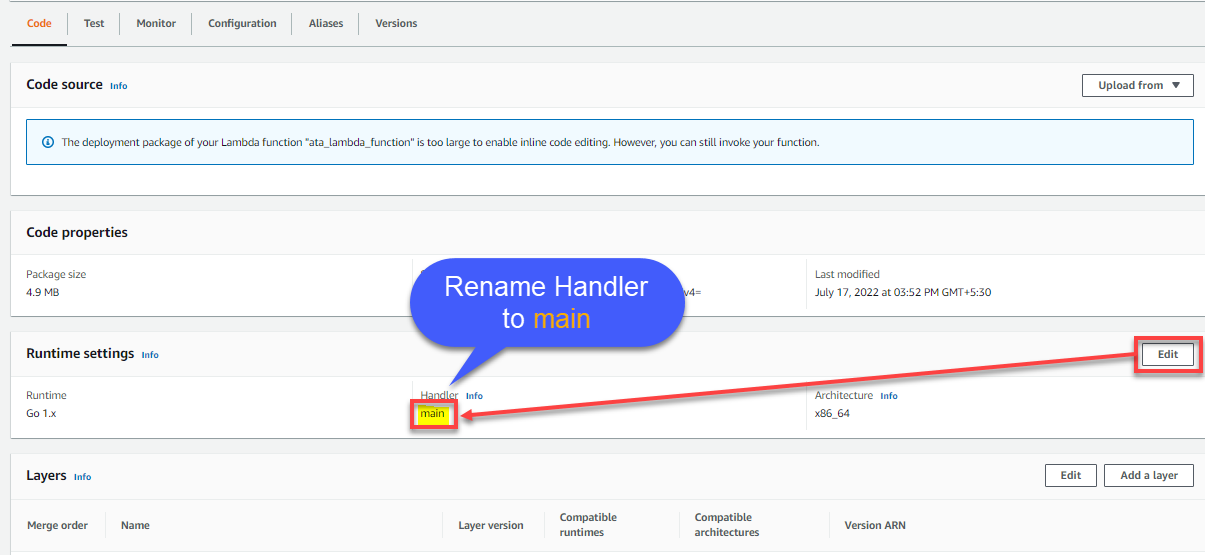
2. After updating the Handler, navigate to the Test tab, and configure a new event as follows:
- Choose the Create new event option, and specify a unique Event name. But this tutorial’s choice is Event1.
- Keep the Event sharing settings as Private.
- Add the below Event JSON to the editor. Feel free to change the value Sagar to your liking, and click Save (top-right) to finalize creating the new event.
{
"Name": "Sagar"
}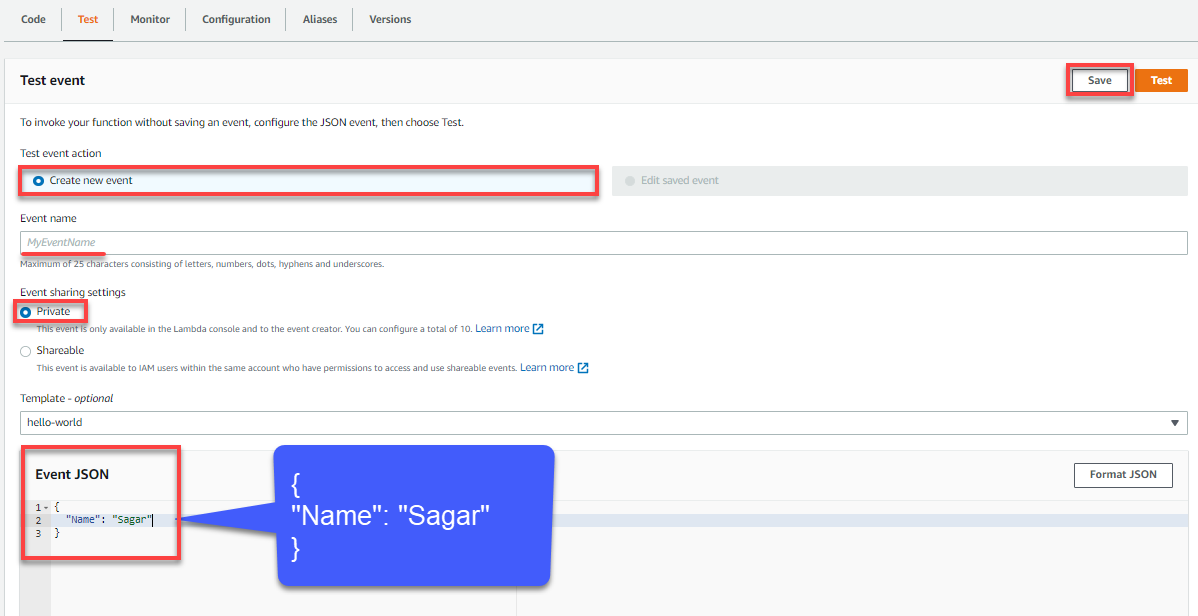
3. Finally, click the Test button (top-right) to test your Lambda function.
You’ll be prompted to configure test event details if you hit the Test button for the first time.
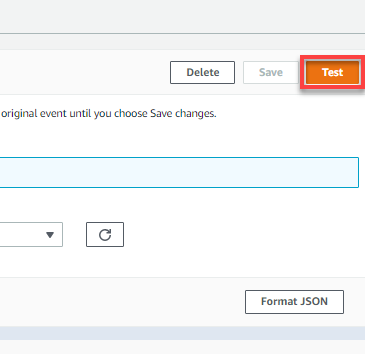
After you click the Test button, the Lambda function takes seconds to execute and provides the execution logs.
You can see below that the Lambda function has been executed successfully, and the output prints Hello Sagar!. The output also shows how long the function took to complete, the memory size consumed, and how much time AWS billed you.
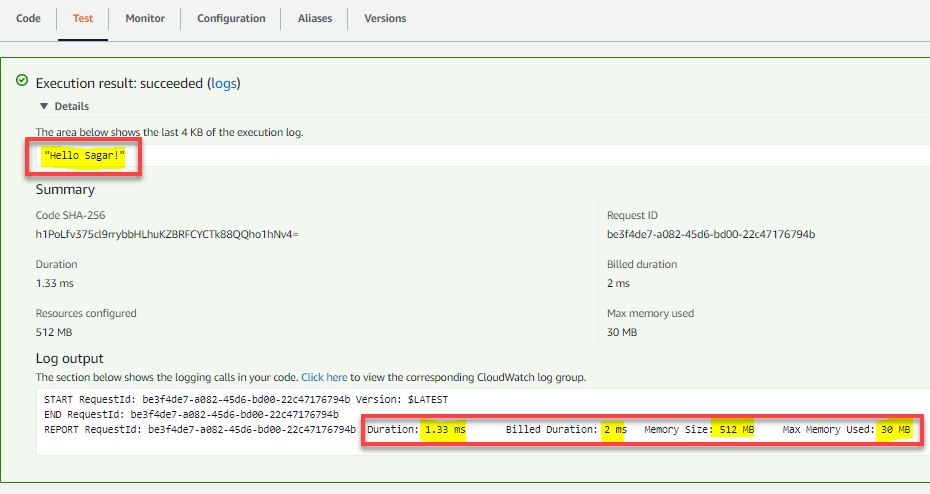
Monitoring an AWS Lambda Go Function
You’ve successfully executed your Lambda function, which is a significant milestone. But monitoring your Lambda function is equally important to check the resource utilization, application performance, and operational health of the AWS infrastructure.
How do you monitor a Lambda function? The best way to monitor all metrics and logs of the Lambda function is by verifying in the AWS Cloud Watch service.
To monitor your Lambda function:
1. On the AWS Management Console, search for and select CloudWatch to access the CloudWatch dashboard.
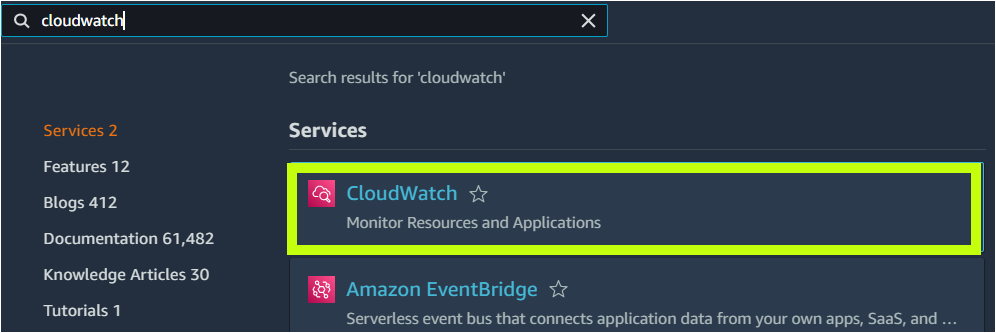
2. Next, click All metrics on the left panel, and you’ll see all metrics, such as EBS, EC2, etc., as you can see below.
Look for, and click on Lambda to view the Lambda function metrics.

3. Under the All metrics tab, select the By Function Name option to list the metrics categorized by function name.

4. Ultimately, on the FunctionName column, tick the boxes in all the metrics of ata_lamabda_function to view their details.
As you can see below, the CloudWatch displays all the metrics of the selected function, such as Errors, Duration, Throttles, ConcurrentExecutions, and Invocations.
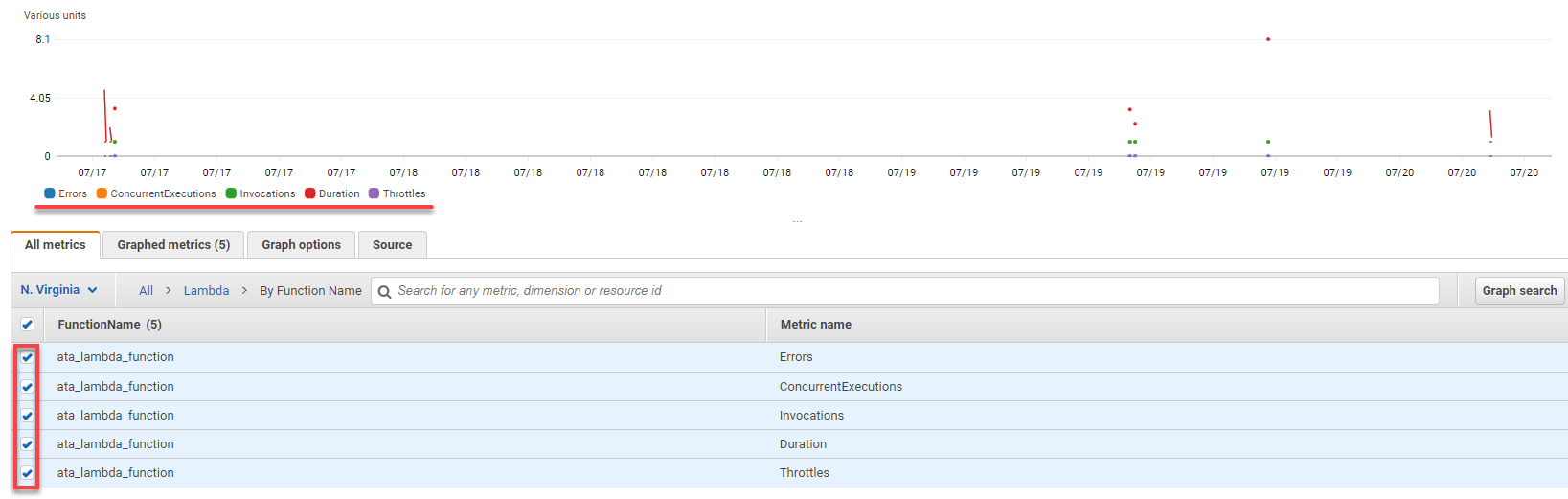
Conclusion
Building a serverless application with Lambda allows you to scale when needed and is a quick task. And in this tutorial, you’ve learned to create a Go Language-based AWS Lambda Go function and execute and monitor an AWS Lambda function.
AWS Lambda, a Function as a Service (FaaS), has been making noise in serverless and cloud computing. Companies are already turning to serverless architecture to bring their products to the market the quickest without compromising efficiency. So why not use this newfound knowledge with other AWS services and build robust services?



