Wouldn’t it be perfect to have a workshop to design automated workflows using rule-based logic? Perhaps you have an application that you want to get notified if a data source matches a query, or maybe you need to transfer data to a specific application if received on a Thursday.
If you’re looking for a self-service automation workflow product that allows you to automate hundreds of different tasks, the ThinkAutomation automation platform may be for you.
Difficulties with Automation
Many automated workflows are a series of disjointed scripts or routines. These scripts and routines may be poorly documented, or worse, not documented at all. This situation leads to no clear understanding of exactly what’s going on which presents a major problem for the IT personnel assigned to support these workflows.
Automation, in many IT environments, is a script repository with hundreds of scripts in multiple languages. Many of you may be guilty of this and know that it fails in a couple of ways; managing at scale and providing other non-IT departments with self-serve automation capability.
Prerequisites You Need
If you intend to set up ThinkAutomation to give it a spin, you’ll need a Windows Server machine. This tutorial used the following setup to get ThinkAutomation working.
- VMware Workstation 16 with a single VM running Microsoft Windows Server 2022 Standard Version 21H2 with 2 vCPUs / 8 GB RAM / 60 GB HDD.
- The tutorial used the Microsoft SQL Server 2017 Express database.
ThinkAutomation Components
The ThinkAutomation platform is a combination of various components each working together. It uses client / server architecture as shown below.
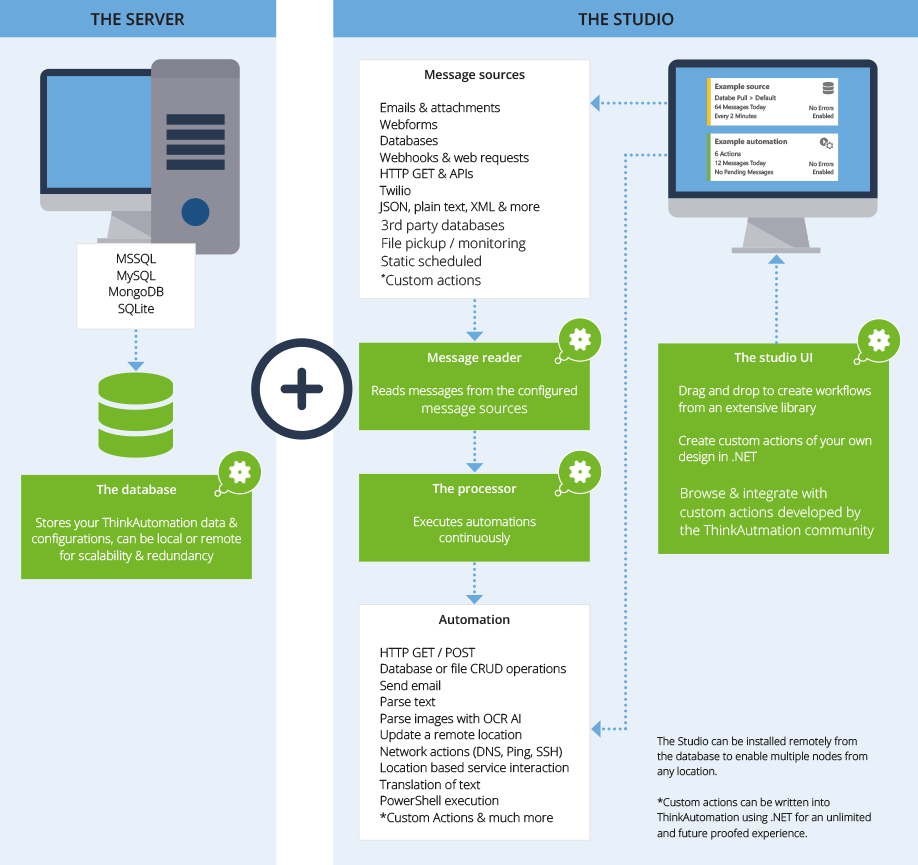
The server (or node) uses three main services:
- Main Server Service – Maintains the message process queue, message store database & metadata and serves data to ThinkAutomation Studio users.
- Message Reader Service – Reads messages from the configured Message Sources.
- Message Processor Service – Executes automations.
Studio, which is part of the platform is an integrated development environment (IDE) tool that allows you to configure message sources and automation. Studio can be installed on one or more computers.
Installing ThinkAutomation
One of the first things you will notice when downloading ThinkAutomation is that it is a hassle-free 30-day trial. There’s no credit card requirement, which is quite refreshing.
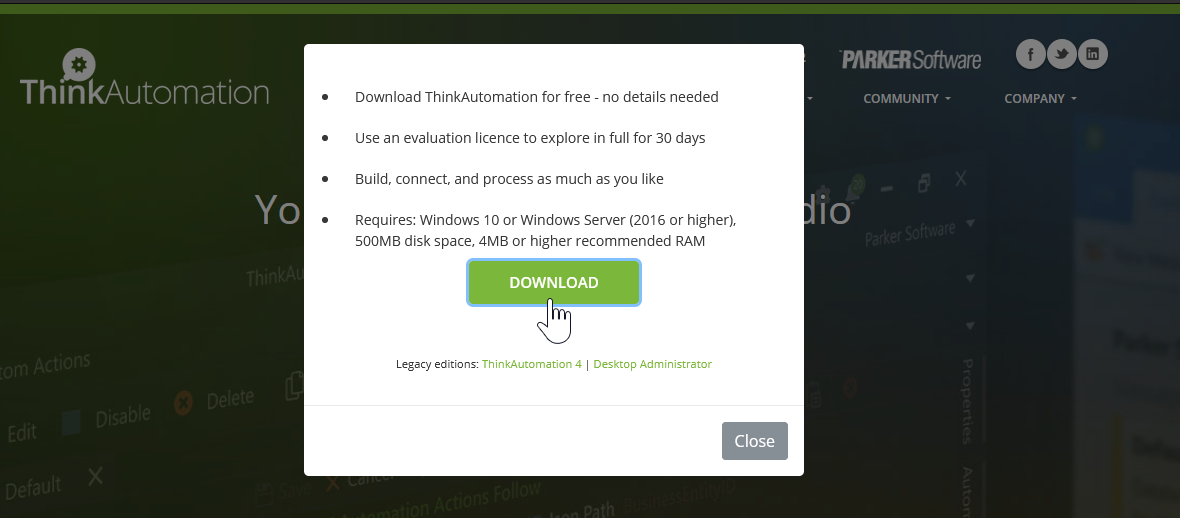
The installation doesn’t require much to begin. You choose the path, accept the EULA and click install:
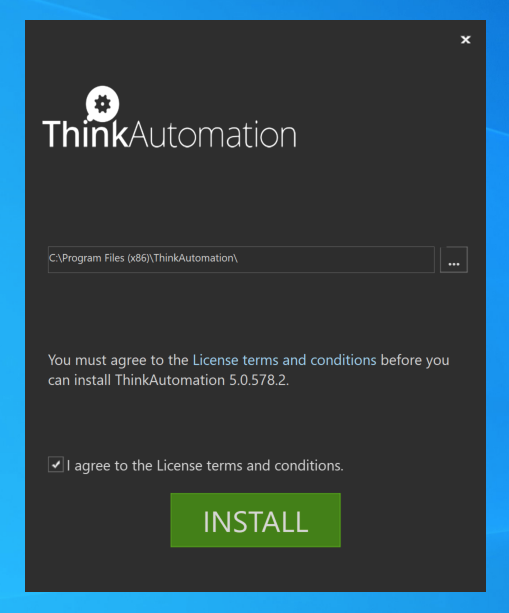
The installation process takes only a few minutes to complete. Once the installation finishes, you start ThinkAutomation:
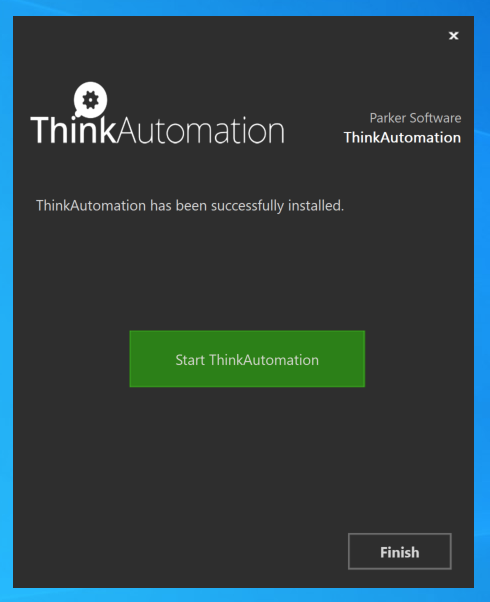
Don’t let this fool you. While ThinkAutomation is installed, it’s not ready yet. When you click Start ThinkAutomation, you begin the configuration phase.
Configuring a ThinkAutomation Node
ThinkAutomation all revolves around a Node which is the server that the product is installed on with all components. After installation, you are prompted to configure the node and given three options:
- Full – Installs all services and Studio to edit workflows.
- Studio Only – To only install the ThinkAutomation IDE.
- Distributed Services – To selectively pick which components to install on this particular node.
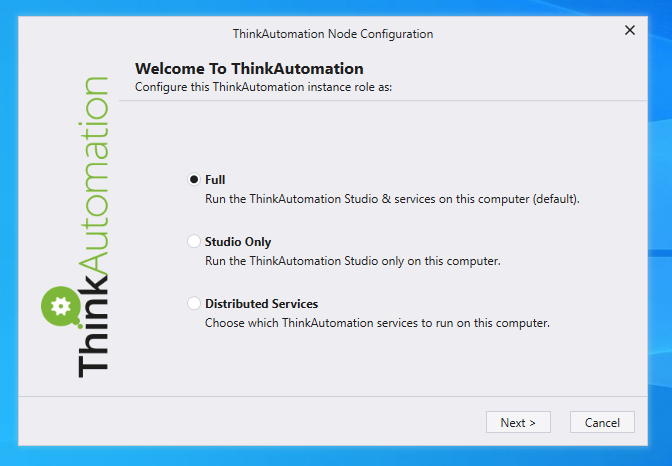
If you are installing the tool for the first time, the Full option is selected by default and has everything you need to get started.
The configuration wizard performs a few final checks.
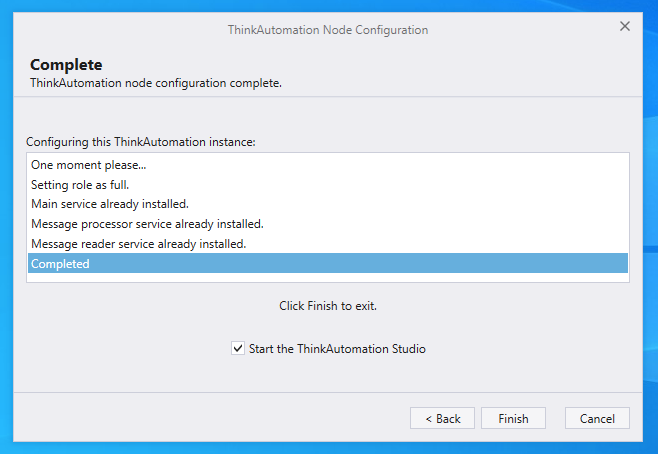
After clicking Finish, you are presented with a registration prompt. You’ll then be prompted to fill out the info and leave the Serial Number blank to activate the 30-day trial.

Then, you’ll need to set a password for the system administrator and create a regular user.
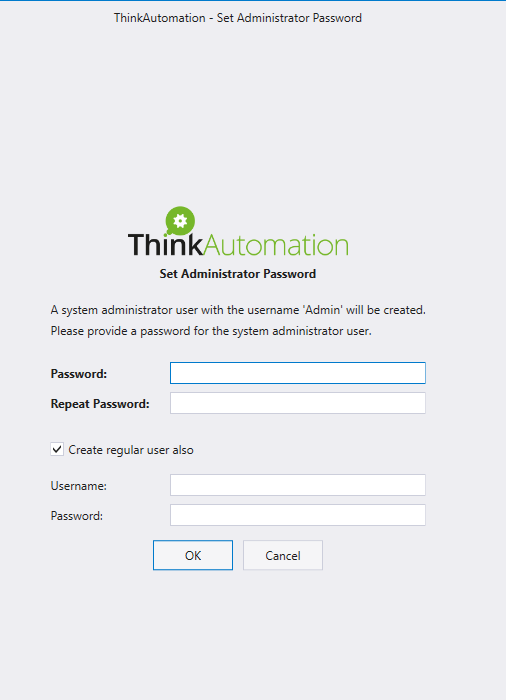
Finally, you’re prompted to create the message store database. You’ll need a SQL database to store messages used as part of the automation workflow. At this point, the installation takes a slight detour. You have to install one of the supported databases separately. Below are the available choices.
ThinkAutomation saves each incoming message from a message source in the Message Store. The Message Store contains a copy of each incoming message processed. You can view the Message Store using the ThinkAutomation Studio.
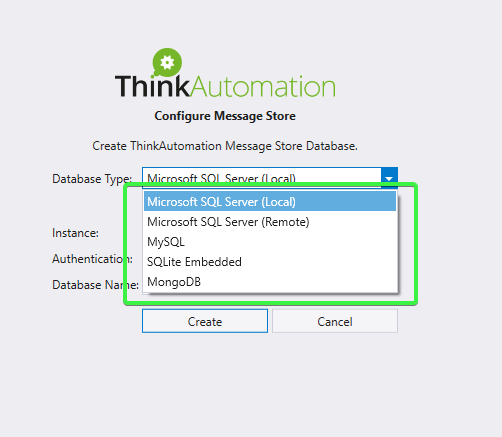
Microsoft SQL Server (local) is selected by default. If you already have a Microsoft SQL Server (local or remote), you’ll need to fill out the Instance, Authentication, and Database Name fields.
It’s easiest to get started with Microsoft SQL Server Express. To do so, you can click on the button to download built into the installer to begin the install.
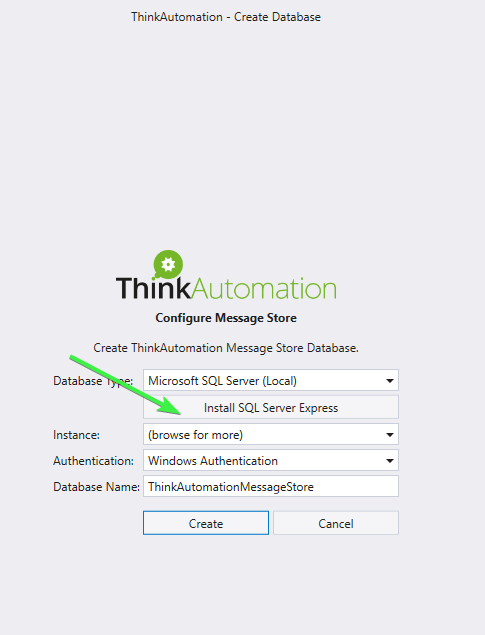
Once a database is installed, it’s time to create the message store.
Click on Create and the ThinkAutomation message store is created and services are started:
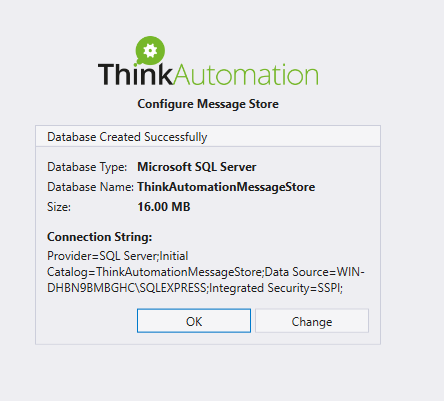
Exploring ThinkAutomation
Once you have ThinkAutomation set up, it’s time to log into the ThinkAutomation Studio and build out an automation workflow.
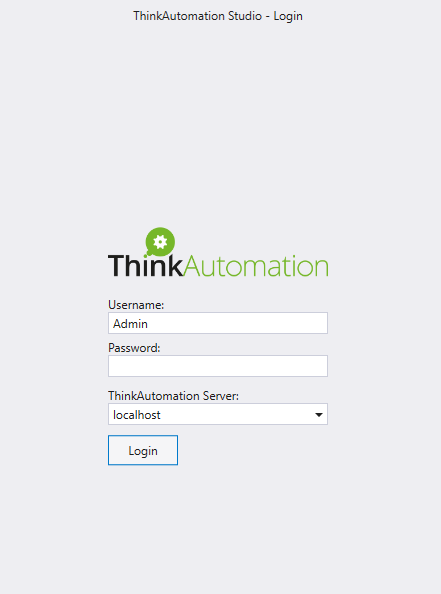
After logging in, you are presented with a modern, intuitive ThinkAutomation Studio interface. The interface stands out with a familiar tabbed menu similar to many modern Microsoft applications.
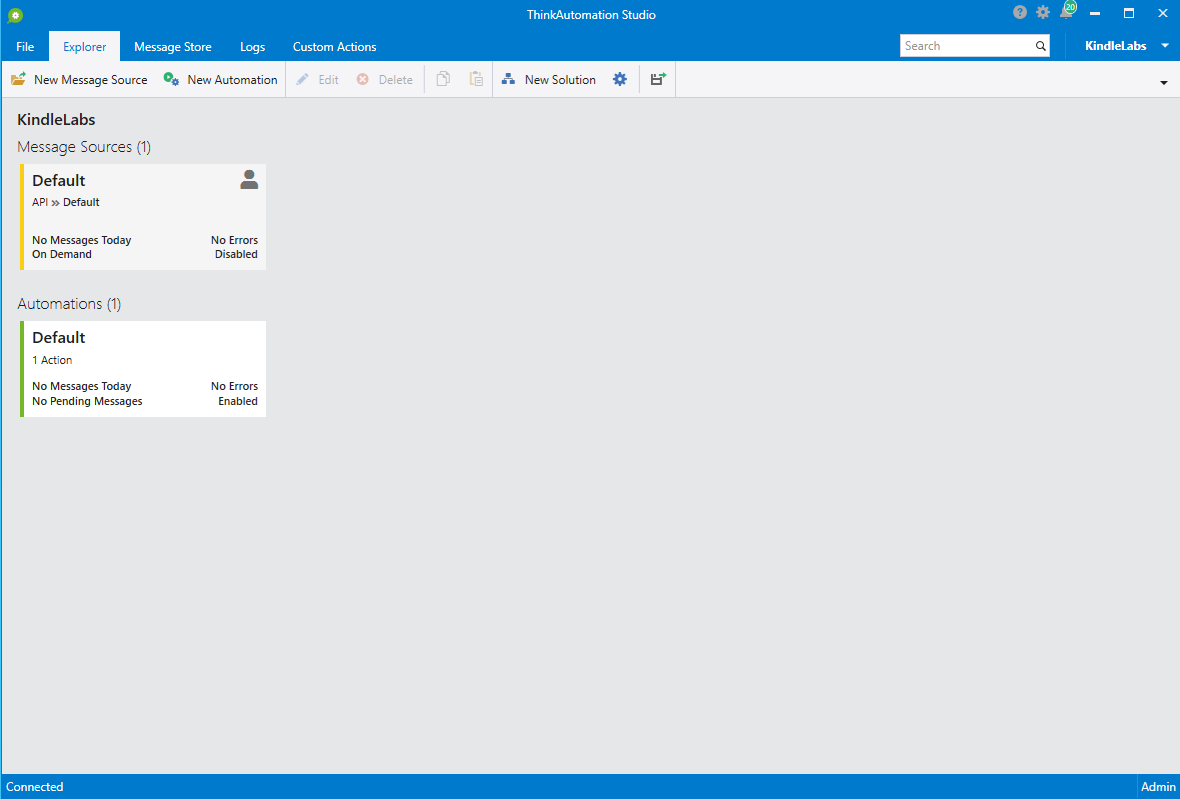
The Explorer Tab
Under the Explorer Tab you’ll see two components critical to ThinkAutomation; Message Sources and Automations.
Message Sources
When you click on New Message Source button, you’ll see various ways to trigger the automation workflows. A message source is the trigger or service that ThinkAutomation looks at when deciding to trigger a workflow or not.
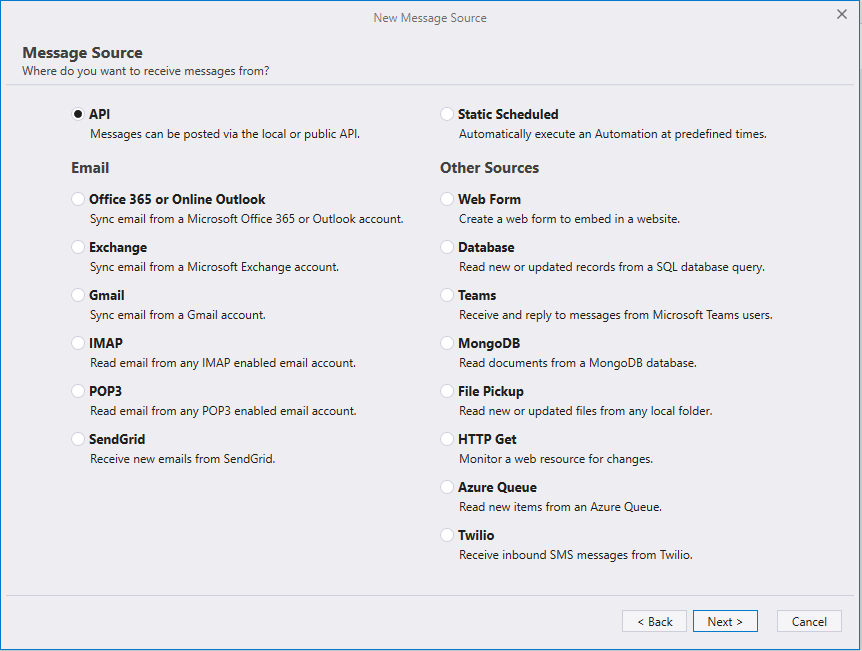
Automations
Click on New Automation and you’ll be presented with various options to create a new automation, edit existing automations, or choose from an existing example from the library.
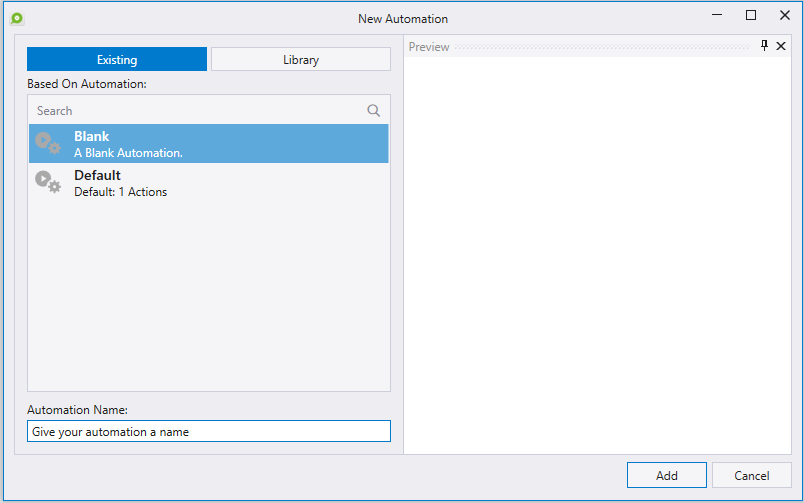
You can build a workflow by dragging and dropping rule-based logic processes for everything from HTTP GET / POST API requests, flow logic, Azure services to your own scripts. The example below is dragging the HTTP-Get automated process and putting it into the workflow where you can begin to customize it.
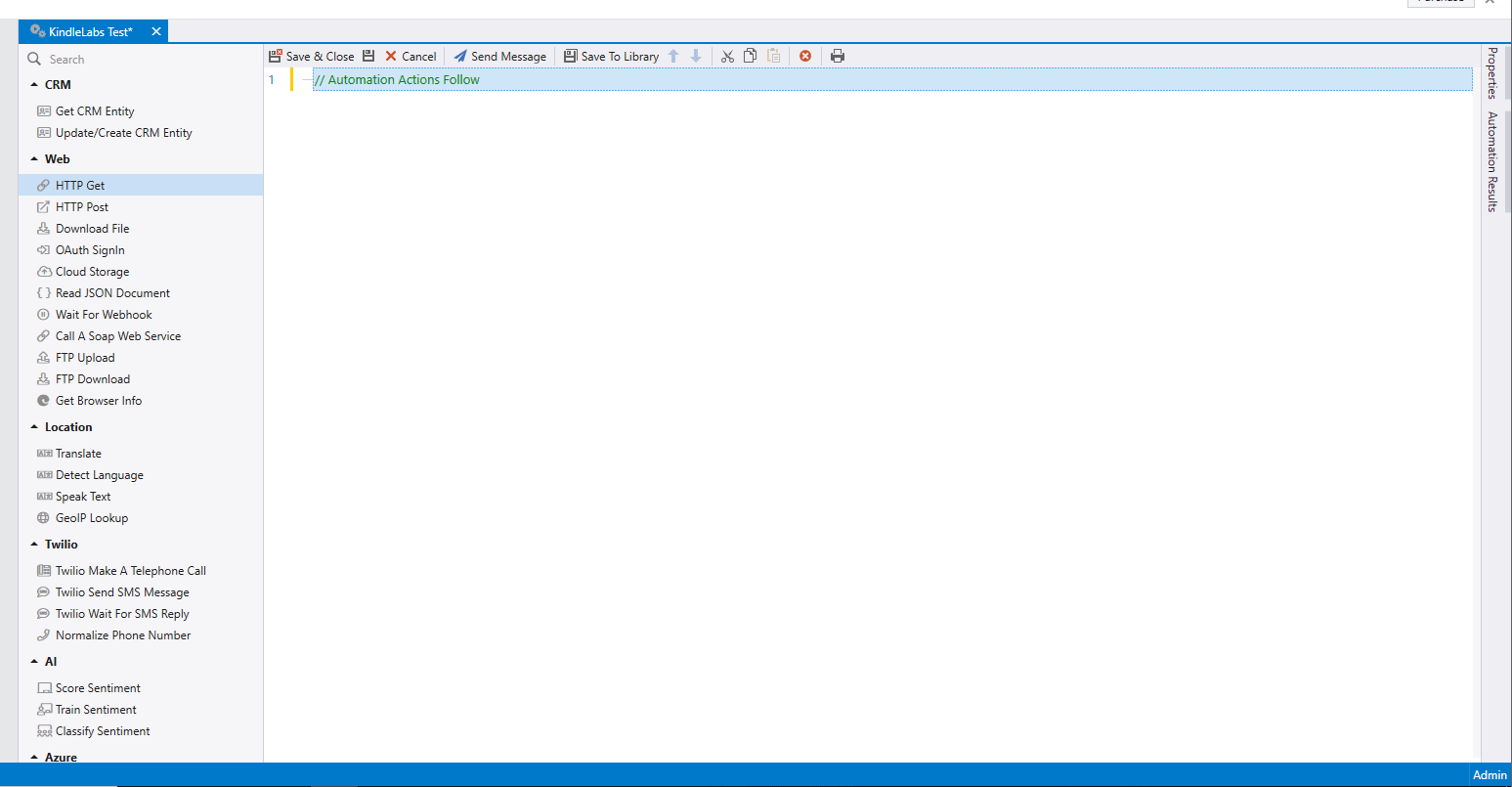
You can build custom, complex workflows using these built-in process templates. Below is an example of rule-based logic in a sample workflow.
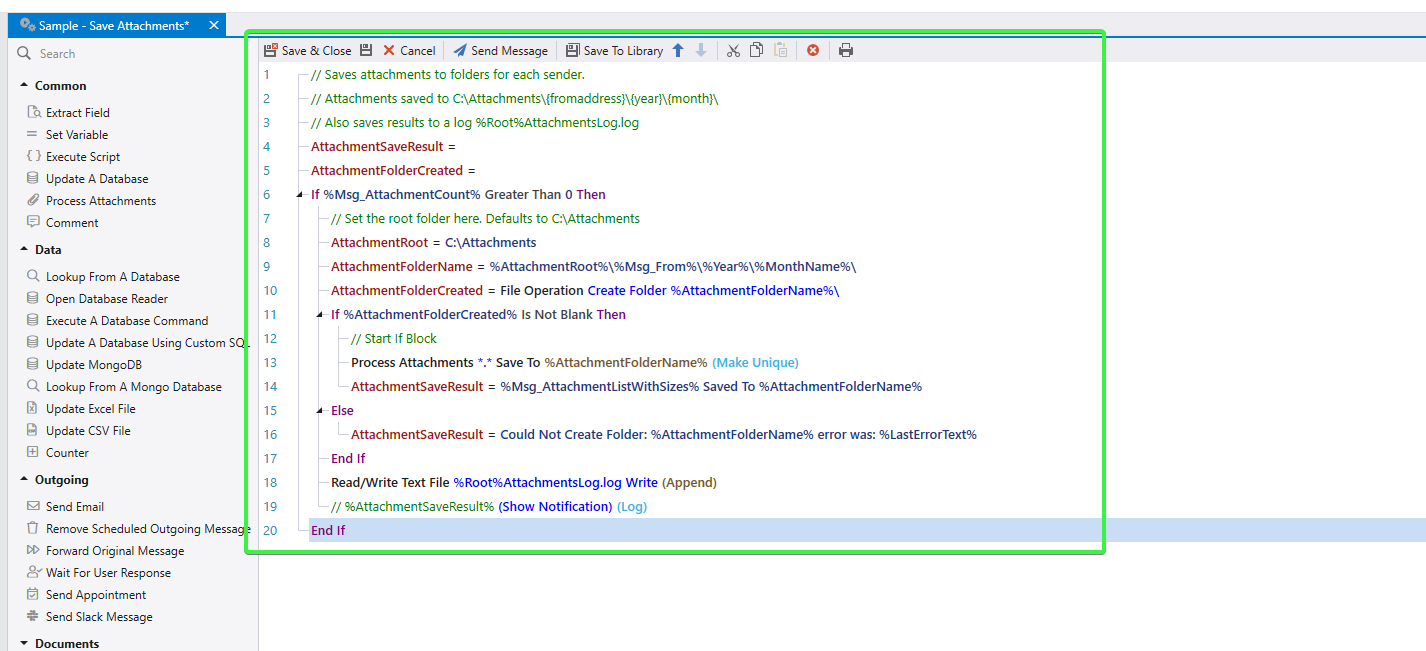
Message Store
The Message Store tab is where you will see processed messages from your message sources. This tab is where ThinkAutomation orchestrates automations.
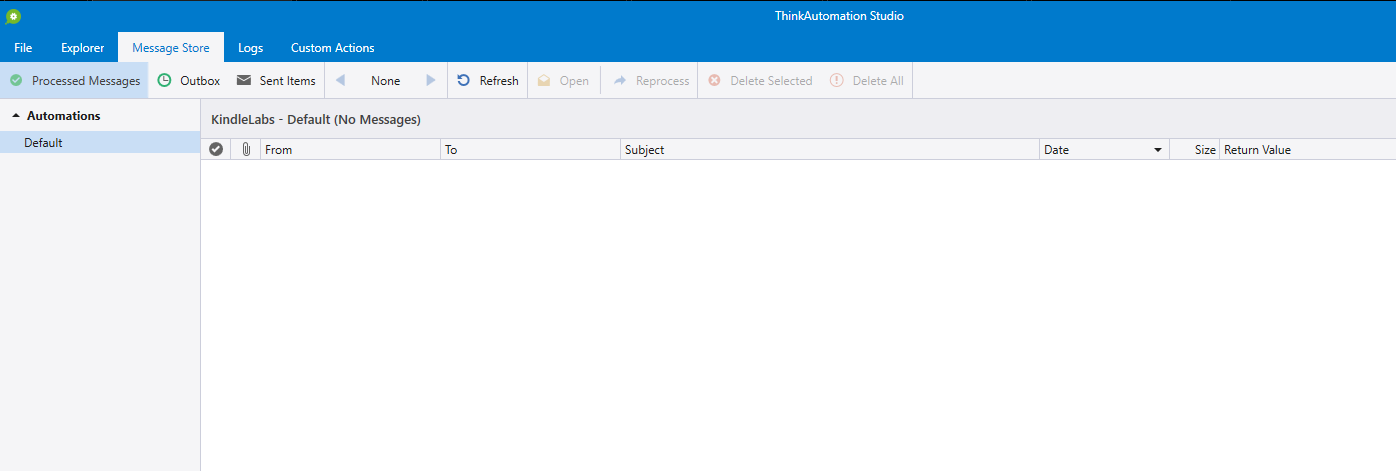
Logs
As with any client/server application, you’ll also have logs. The Logs tab is where you can monitor activity by date/time, the severity of the message, and message source. Logs help admins troubleshoot workflows or the ThinkAutomation platform itself.
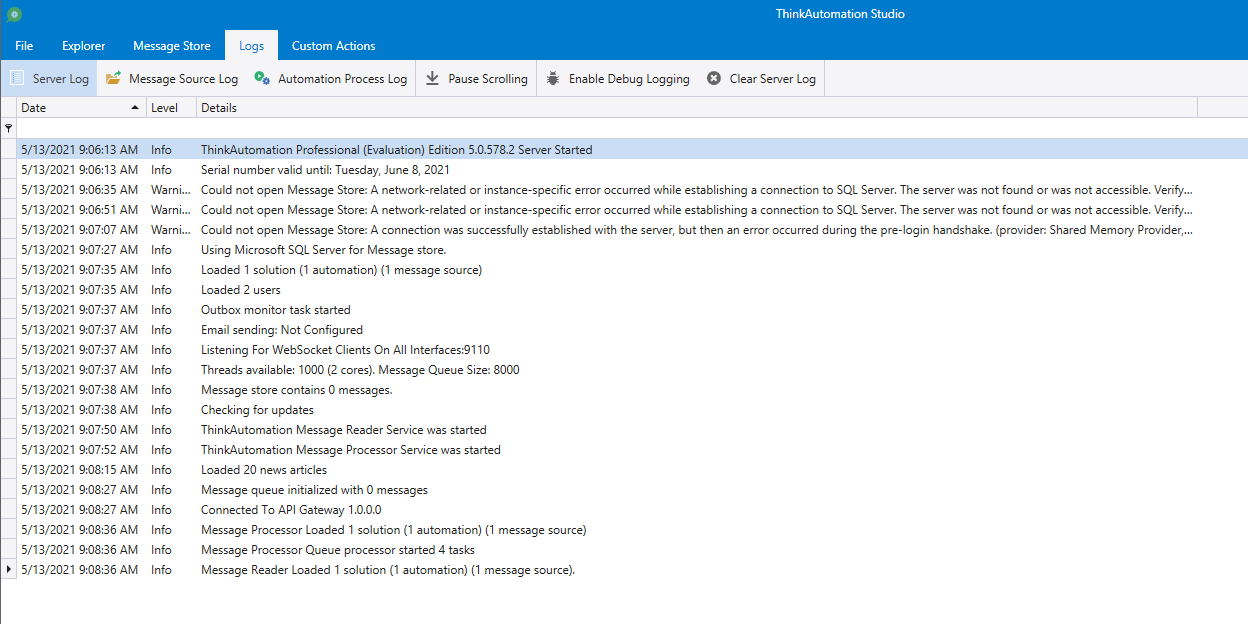
Custom Actions
By default, ThinkAutomation comes with many actions built-in. It also allows you to create custom actions under the Custom Actions tab. In this area is where you can create custom actions in C# or download new actions from the ThinkAutomation Online Library.
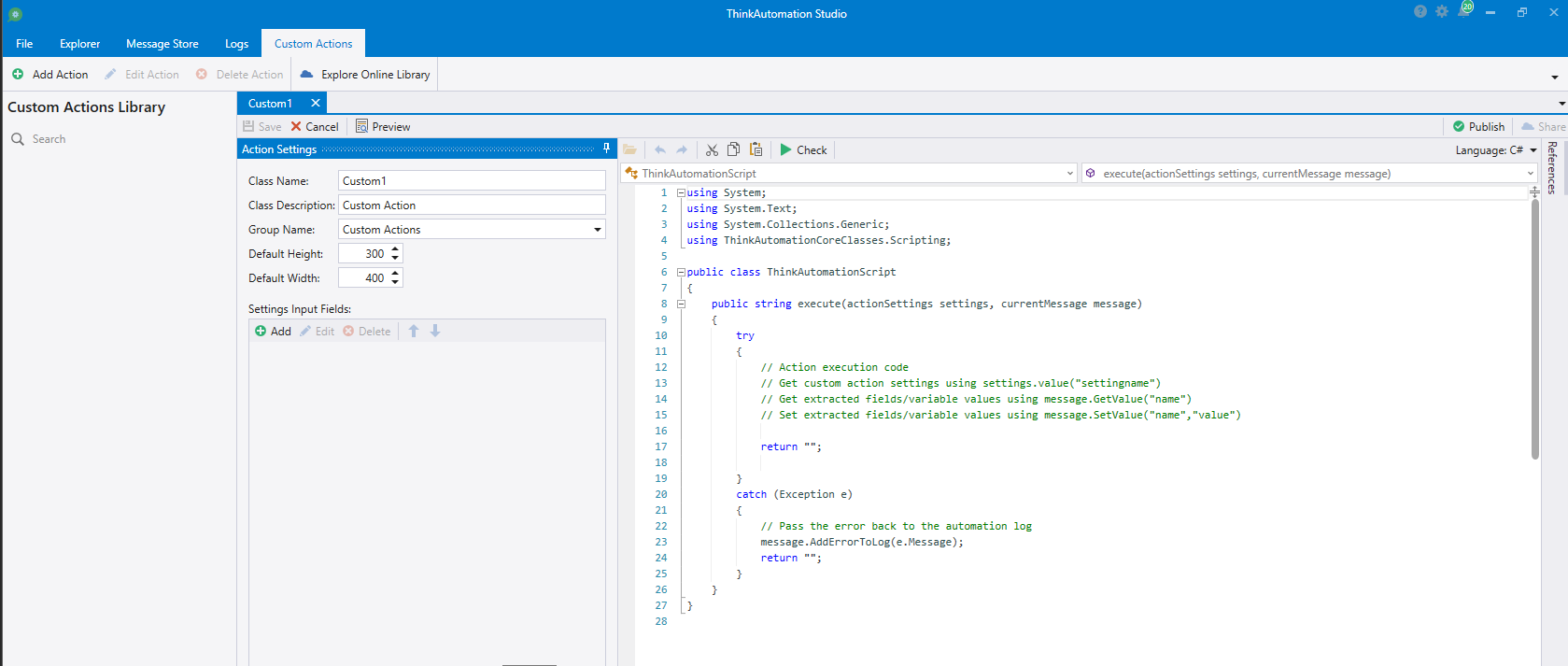
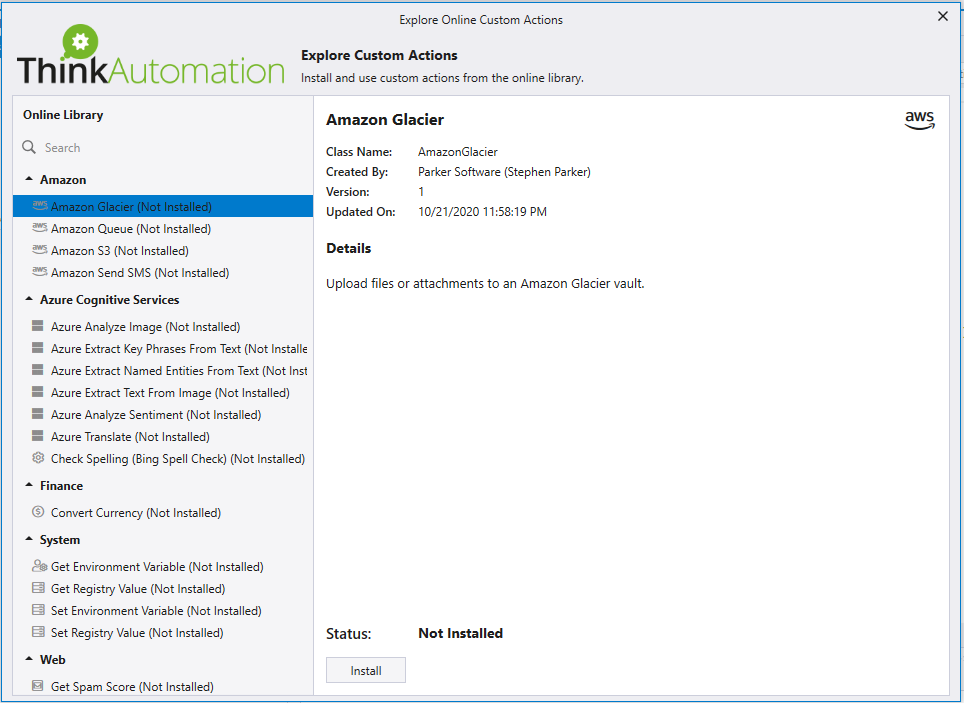
Costs
After this handy tool’s 30-day trial, you’ve few options to purchase the product. ThinkAutomation is sold in three annual subscriptions.
Standard ($1299 USD)
A Standard subscription would fit a majority of SMB use cases.
- One license for every baked-in feature and action
- Unlimited use of the ThinkAutomation studio
- Unlimited message processing
- Unlimited automations
Pro ($2599 USD)
The Pro subscription would best suit small to medium-sized businesses since most may have dedicated IT resources supporting multiple department automation needs.
- Everything in standard, plus a fully-featured code editor
- Build custom actions via a built-in IDE
- Execute .NET, C#, or VB.NET scripts
- Reference external assemblies
Enterprise (call for quote)
If you need additional customization under the hood or want professional services from ThinkAutomation, an Enterprise subscription is required.
- Everything covered in the pro edition, plus access to our technicians
- High availability and fail-over
- Options for extended support and services
- Only pay for the extras you need
First Impressions and Final Thoughts
Having never used nor heard of the ThinkAutomation product until writing this article, here are some first impressions and final thoughts from a sysadmin perspective.
Overall, it is impressive how quickly and easily one could spin up an instance of ThinkAutomation in a lab. There weren’t a lot of advanced configuration options required, with the exception to installing a Microsoft SQL server. Granted, most production environments may already have dedicated SQL servers, making it a non-issue for this review.
The interface is clean, modern, and intuitive to understand without diving headfirst into the documentation. I spent a few minutes checking out options available for Message Sources and the processes available in Automations. It didn’t take long to figure out how to build a basic automated workflow.
ThinkAutomation marketing talks about being an open-ended automation solution that provides you a workshop to design and automate custom workflows. From my observations, this is spot on.
Having spent a little bit of time poking around, ThinkAutomation is an outstanding choice for automating workflows. Going from nothing to building an automation solution that works makes the ThinkAutomation pricing not only affordable but a no-brainer.
If you are seeking to bring some automation into your environment, give ThinkAutomation a try. I think you’ll like it.



