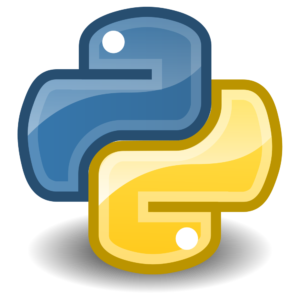I’ve recently been playing with Ansible quite a bit and, unfortunately, it’s only available on Linux. Being a big Windows guy, I’ve had to learn a ton about how Linux and Python interact with Windows. My goal was to get my Ubuntu Linux box using Python to query WMI. Let’s break it down!
Downloading WMIC on Linux
The first task was to query a common WMI class on a Windows box. To do this on Linux, we need to download and compile the WMIC package. To do this, check out this GitHub Gist. For anyone too lazy to click the link, here’s what to run to make it happen.
dpkg -i libwmiclient1_1.3.14-3_amd64.deb
dpkg -i wmi-client_1.3.14-3_amd64.deb
## Test a query to a remote computer
wmic -Utestuser%tstpass //<remote IP> "SELECT * FROM Win32_OperatingSystem"If you see the properties and values of Win32_OperatingSystem you’re good!
WMI in Python
The next step is to get a WMI module for Python. I chose to use the wmi-client-wrapper Python module. To get this installed:
> sudo pip install wmi-client-wrapperOnce installed, create a Python script to test it out. Here’s what mine looked like assuming you have Python 2.x installed. If you have Python 3.x your top line will probably read
#!/usr/bin/python3
#!/usr/bin/python
import wmi_client_wrapper as wmi
wmic = wmi.WmiClientWrapper(username="localaccount",password="localpassword",host="<HostNameOrIpAddress>",)
output = wmic.query("SELECT * FROM Win32_Processor")
print(output)
## Save this as <FileName>.py and mark is as executable:
chmod +x <FileName>.py
## Then, we can execute the script to see if it brings back the Win32_Processor class.
[{'L2CacheSize': '0', 'VMMonitorModeExtensions': False, 'ConfigManagerErrorCode': '0', 'VoltageCaps': '0', 'PowerManagementSupported': False, 'LoadPercentage': '1', 'CreationClassName': 'Win32_Processor', 'Version': '', 'Role': 'CPU', 'CpuStatus': '1', 'SecondLevelAddressTranslationExtensions': False, 'Revision': '11527', 'Status': 'OK', 'PNPDeviceID': None, 'L2CacheSpeed': '0', 'AddressWidth': '64', 'ConfigManagerUserConfig': False, 'ErrorCleared': False, 'ProcessorId': '0F8BFBFF000206D7', 'ProcessorType': '3', 'DeviceID': 'CPU0', 'CurrentVoltage': '12', 'CurrentClockSpeed': '2600', 'Manufacturer': 'GenuineIntel', 'Name': 'Intel(R) Xeon(R) CPU E5-2670 0 @ 2.60GHz', 'InstallDate': None, 'Level': '6', 'SocketDesignation': 'None', 'NumberOfCores': '1', 'Caption': 'Intel64 Family 6 Model 45 Stepping 7', 'StatusInfo': '3', 'Architecture': '9', 'UniqueId': None, 'PowerManagementCapabilities': 'NULL', 'OtherFamilyDescription': None, 'Description': 'Intel64 Family 6 Model 45 Stepping 7', 'NumberOfLogicalProcessors': '1', 'Family': '179', 'ErrorDescription': None, 'UpgradeMethod': '6', 'SystemName': 'HOSTNAME', 'LastErrorCode': '0', 'ExtClock': '8000', 'Stepping': None, 'VirtualizationFirmwareEnabled': False, 'MaxClockSpeed': '2600', 'L3CacheSize': '0', 'L3CacheSpeed': '0', 'Availability': '3', 'SystemCreationClassName': 'Win32_ComputerSystem', 'DataWidth': '64'}]Yay! The output is JSON and is pretty gnarly at this point but, for now, I just wanted to get this going. I hope this helps anyone trying to get Python to query WMI on a remote computer on Linux!