Microsoft Azure provides several tools to monitor and investigate security incidents within Office 365 but these tools often require additional costs and licenses. Using a free PowerShell tool, you can export Office 365 audit logs, search Office 365 audit logs and parse whatever you need from the Office 365 administrator audit log.
Introducing the Hawk PowerShell module.
The Hawk PowerShell module scans the Office 365 audit log, gathers all the information, and can export Office 365 audit logs. The main goal of Hawk is to quickly retrieve data that is needed to review and analyze various logs.
In this article, you will learn how to install Hawk, connect to the Office 365 tenant, run scans against the tenant and users and start the investigation of a security breach.
Prerequisites/Requirements
This article will be a tutorial on how to use the Hawk PowerShell module. If you’d like to follow along, please be sure you have the following prerequisites in place before starting.
- Windows PowerShell v5 or higher – The Hawk module is not compatible with PowerShell 6+.
- Internet connection.
- Windows 7 with Service Pack 1 or higher
- Office 365 Tenant Subscription
Microsoft offers a free 25 user Office 365 Developer lab which includes 25 user licenses to use. Be sure to install the User and Mail Sample packs. The sample packs will add 16 fictitious users with licenses and mailboxes, including names, metadata, and photos for each user, and add Outlook email conversations and calendar events for each of the 16 sample users.
Installing The Hawk Module
Before you can begin sleuthing in the Office 365 audit log with the Hawk module, you’ll need to get it installed first. To do so, launch Windows PowerShell as administrator and enter the following:
Install-Module -Name Hawk This will take a few minutes as Hawk has several dependencies that are installed automatically when you install it. The additional modules are listed below:
Tip: If you want to see which modules are installed, add the verbose flag to the command. Example:
Install-Module -Name Hawk-Verbose
Understanding The Hawk PowerShell Module
The Hawk module cmdlets are split into two main categories, tenant-based cmdlets, and user-based cmdlets. Tenant-based cmdlets gather auditing and reporting data such as user forwarding rules, global mailbox permission, and simple mailbox permissions for all your users. User-based cmdlets focus on individual user account data such as individual forwarding rules, mailbox changes, and message tracking.
Both the tenant-based and the user-based cmdlets are executed by running the main Start-HawkTenantInvestigation or Start-HawkUserInvestigation command, depending on the area you wish to investigate. Executing the commands will call the appropriate cmdlets and begin to gather the data. Linked below are the cmdlets used in the Hawk Module.
Let’s walk through an Office 365 audit and what it will look like.
Searching the Office 365 Audit Log
Before you can export Office 365 audit logs, you must first search your Office 365 administrator audit log. That task begins with running the Hawk Tenant Investigation command as shown below:
PS51> Start-HawkTenantInvestigationAfter checking for updates and initializing the modules, Hawk will log into MSOnline as seen below. Log in with your Tenant Global Administrator account to continue.
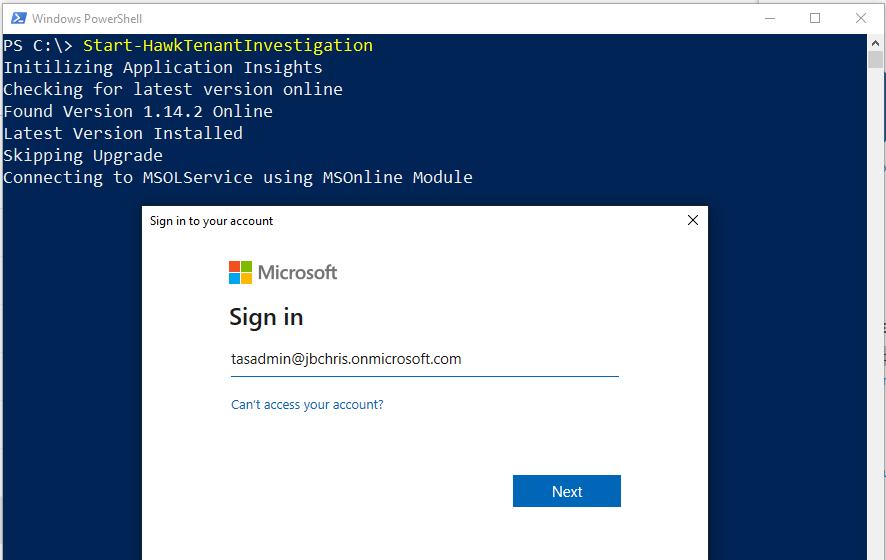
Enter Y to agree to the disclaimer as shown below.
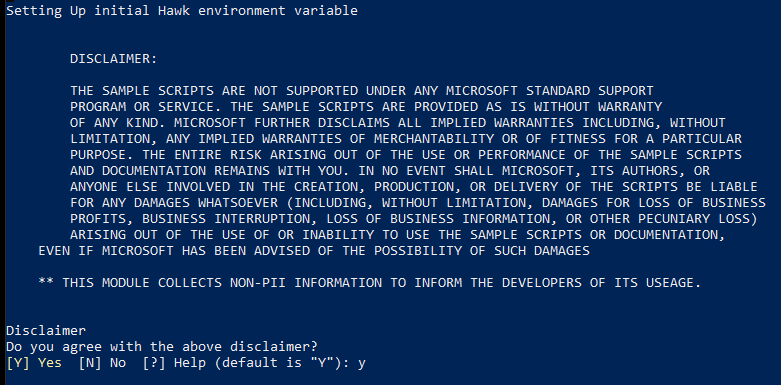
Next, provide a directory where all of the logs and data will be stored. Hawk creates several audit logs you can record data from to export Office 365 audit logs. It is a good idea to create a separate directory to store them. In this example, all data will go to the C:\Hawk directory.

Hawk will then ask for a search window of which days you want to audit. Hitting Enter here will set the default start date of the search window to the current day minus 90 days. For the last day of the search window, hitting Enter will set the default of the current date.
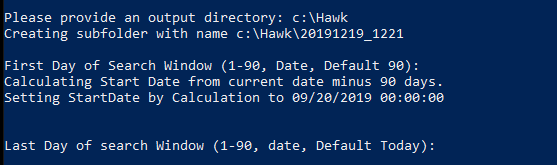
To reduce the amount of data you have to review, try to limit the search window to as few days as possible.
Once you provide a search window to audit, Hawk begins the scan the exchange online tenant to gather the tenant-based logs. Log in to Exchange online with your tenant global administrator account as you did previously with MSOnline.
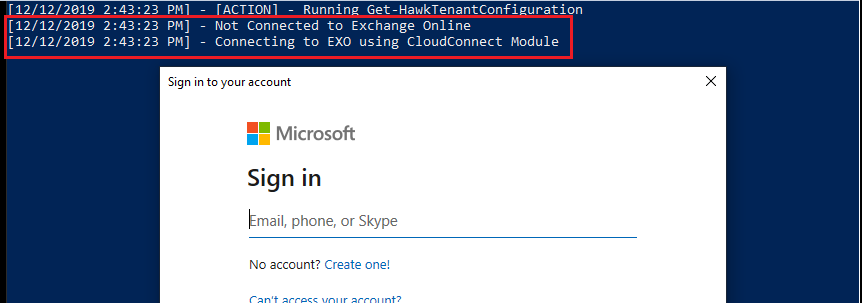
Once you’re authenticated to Microsoft Online (MSOnline) and Exchange Online (EXO), Hawk begins to gather auditing data from the Office 365 administrator audit log and writes several logs and data files to your local drive exporting the Office 365 audit log. Hawk creates folders labeled with the date and time of the scan under the C:\Hawk folder in this example.
Export Office 365 Audit Logs
Each time you run Hawk, it will create a folder with the current time and date and store all the logs and data in the folder as shown below.
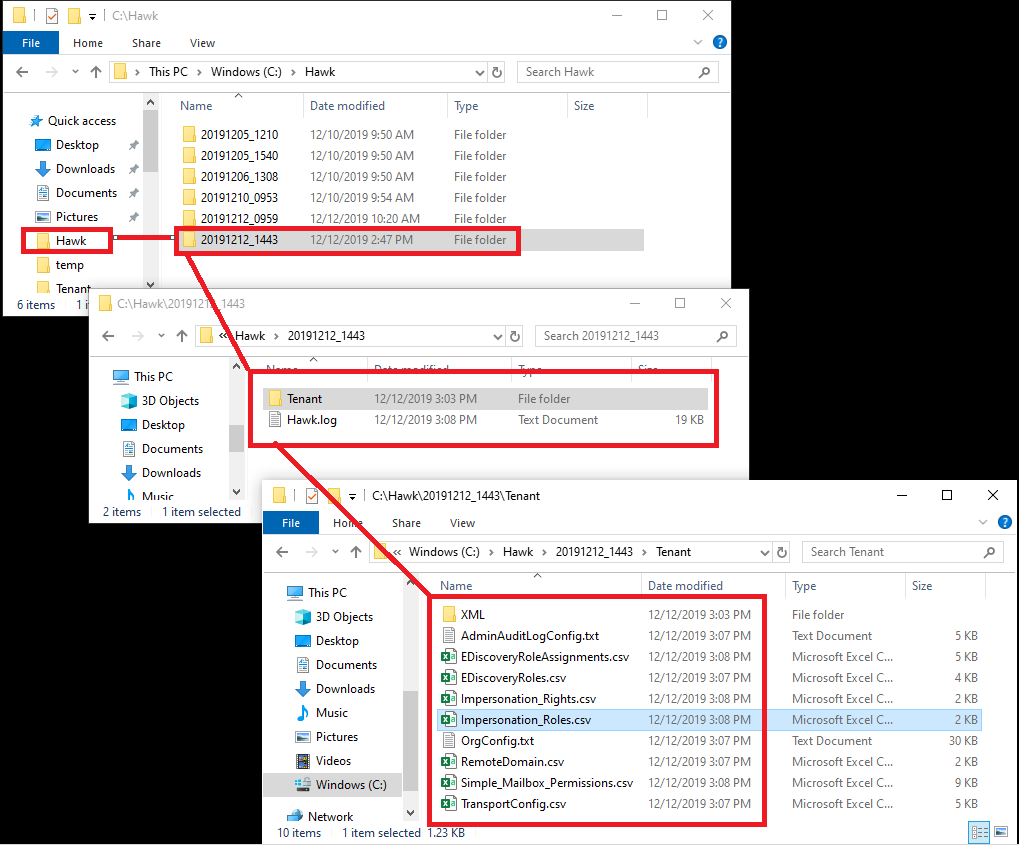
If running multiple scans or running scans over a series of days where Hawk is searching the Office 365 audit log, Hawk will use a time/date stamp as folder names to make it easier to locate the data quickly. As you can see below, the first four numbers are the year, followed by a two-digit month, a two-digit day and the time expressed in military format.
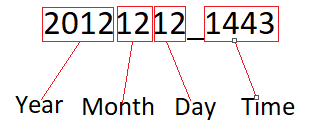
Narrowing the Scope
With the tenant scan completed, now start reviewing the auditing data that the Hawk module produced. A good first file is to review _investigate.txt log file. The _invesitgate.txt file is a log report of all the email forwarding rules for the tenant. Shown below is a sample _investigate.txt file.

Forwarding email is a security risk because users may be forwarding sensitive information to vulnerable accounts. It could also potentially be used by spammers as a mail relay and cause damage to your company’s reputation.
The next log to review is the Hawk.log file. This log details the changes in the different areas of the tenant the last time it was run. Look for any changes that seem suspicious. Some common items are:
- assigning permission changes to user accounts
- inbox rule changes
- user role changes (i.e. a standard user role changed to an administration role)
In the sample audit log below, the highlighted section shows that Hawk found eighteen changes in mailbox permissions. This deserves a closer look.
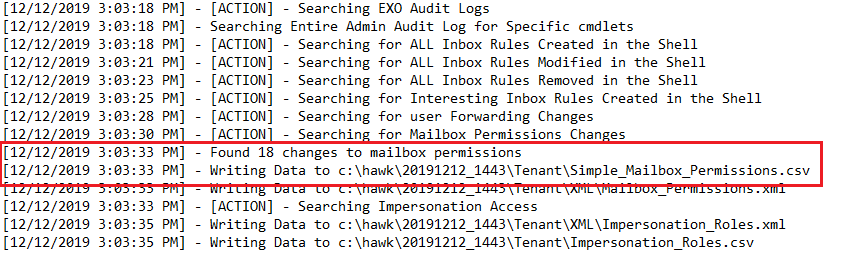
The next line in the log shows the location of the CSV file to review to get more details. In this case, the log file is located at c:\hawk\20191212_1443\Tenant\Simple_Mailbox_Permissions.csv.
As you can see, you can export Office 365 audit logs to CSV files.
Auditing Office 365 Users
Like tenants, Hawk can also audit user and Office 365 admin activity for potential security breaches. With this information, you can narrow your focus to a few suspicious accounts.
Individual accounts are audited using the following command.
Start-HawkUserInvestigation -UserPrincipalName username@domain_name.comThe Start-HawkUserInvestigation command will call all the Get-HawkUser cmdlets and perform several actions against the user including auditing of:
- User configuration
- Mailbox rules
- Forwarding rules
- Folder Statistics
- Mailbox statistics
As you can see below, Start-HawkUserInvestigation creates a folder labeled with the username and stores all the user-focused log files in that folder.
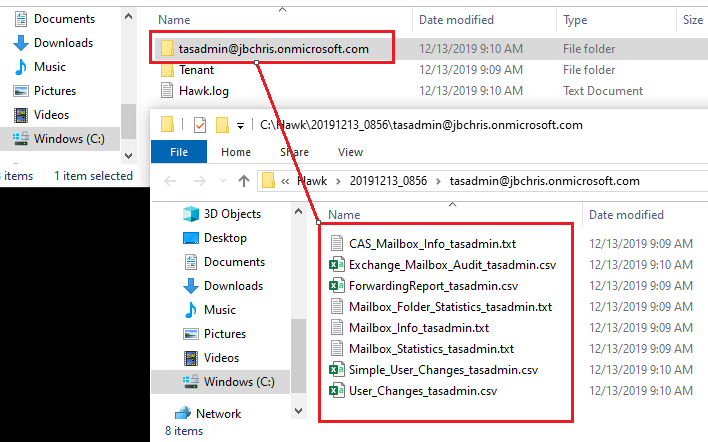
Many of the files created by the Hawk PowerShell Module are in CSV format.
Summary
Investigating a security breach requires gathering as much data as you can and it can be a difficult task with lots of logs to review and data to collect. Hawk makes it easier by gathering the necessary logs into a single location. This article showed how you can use Hawk to find and export Office 365 audit logs to automate site log collection and aid the search investigation.



